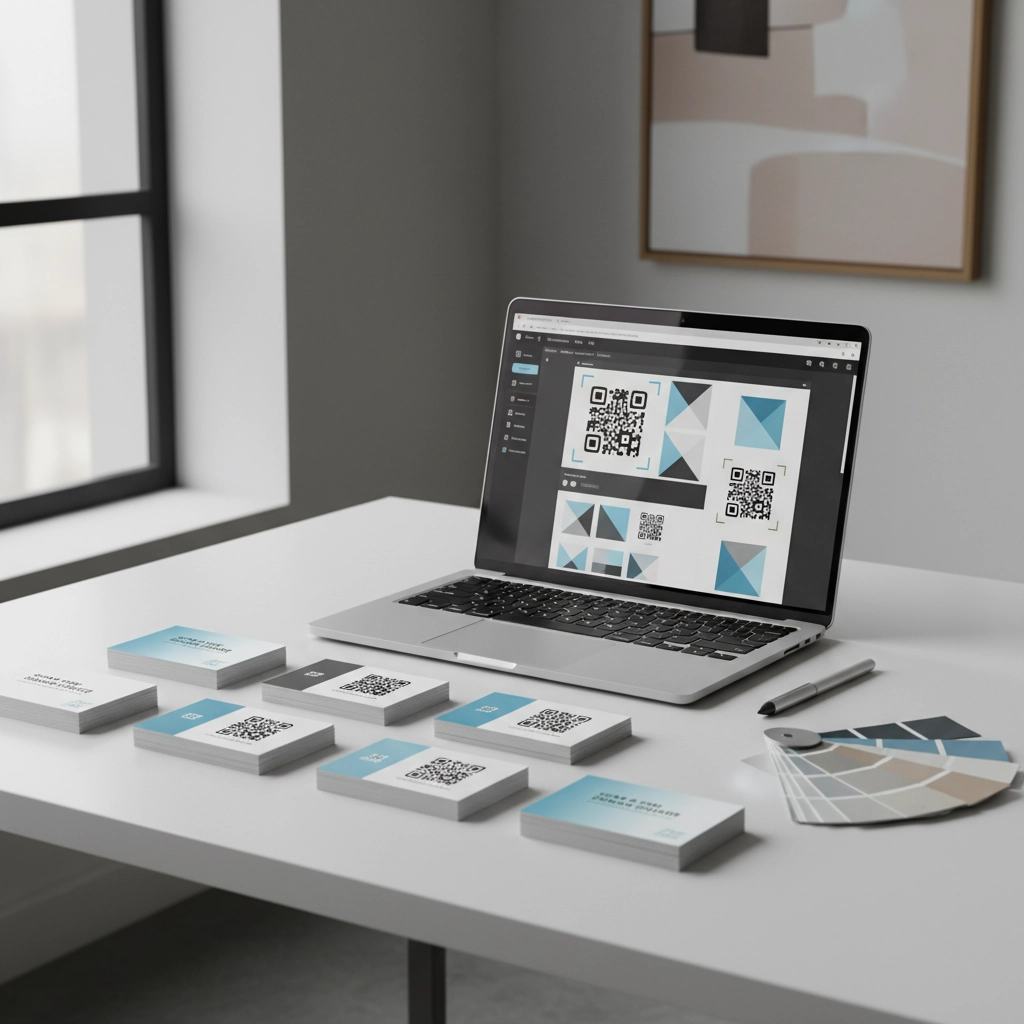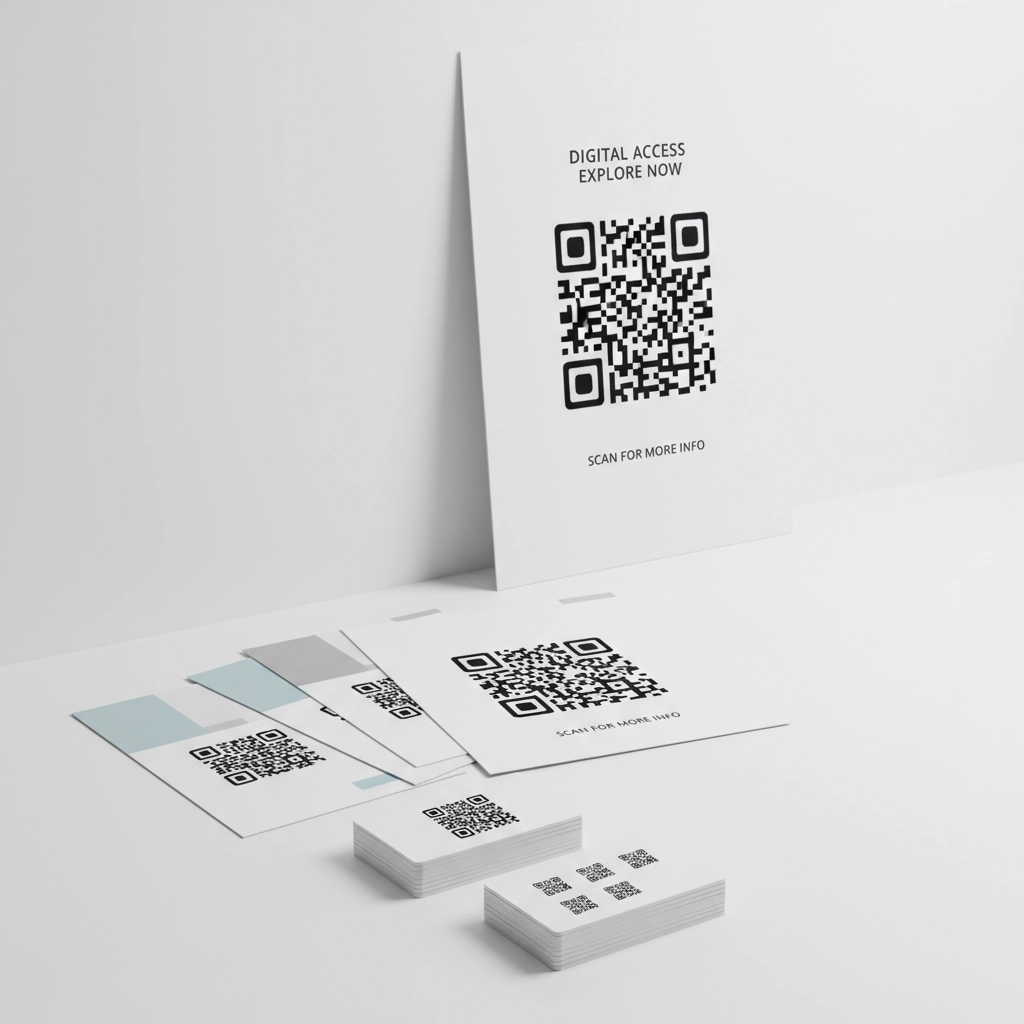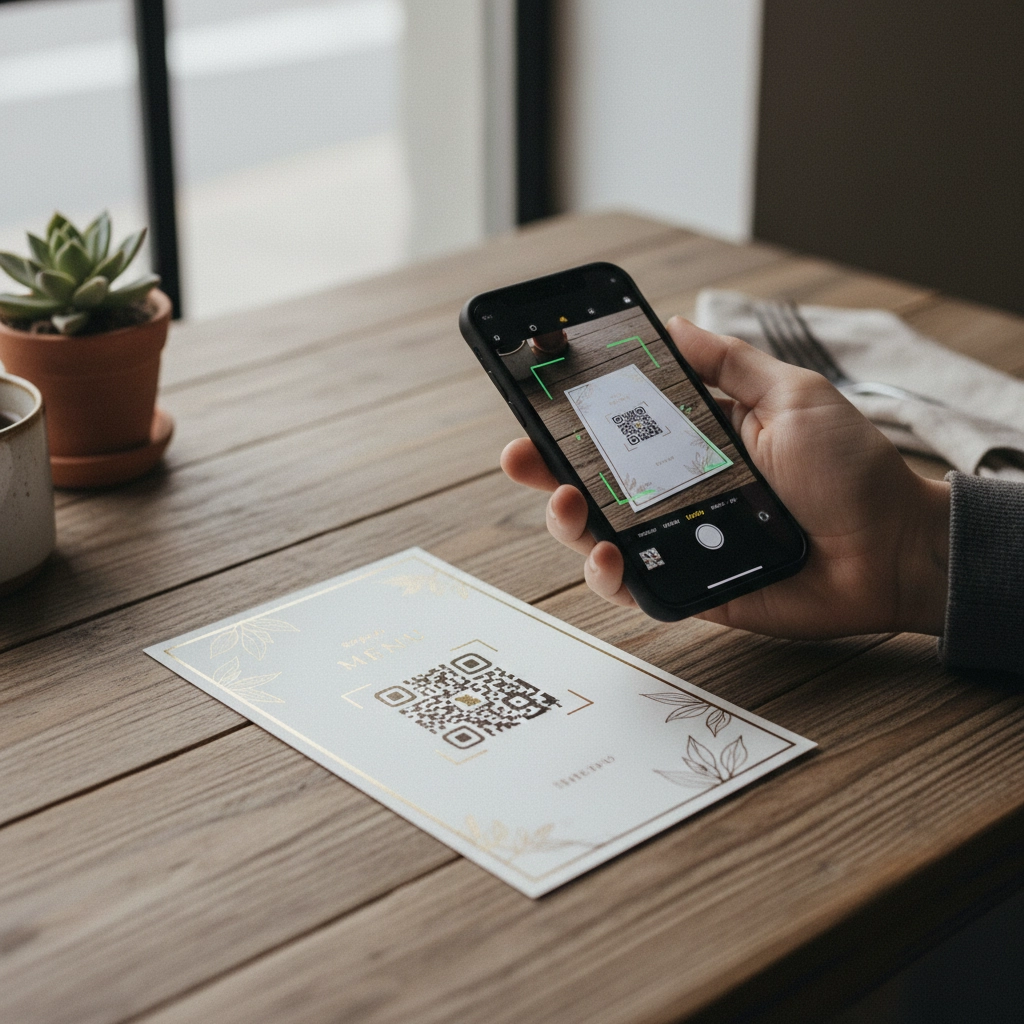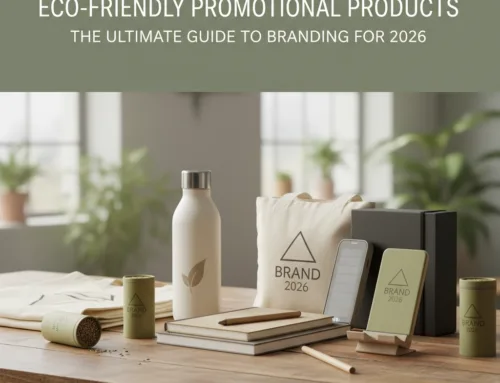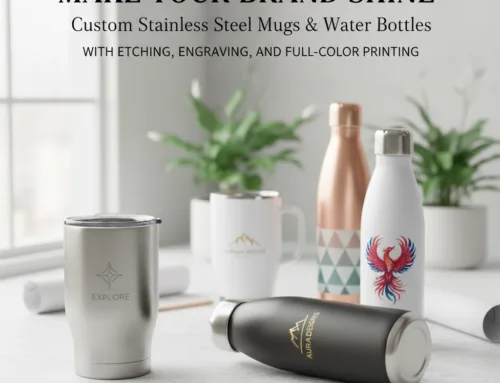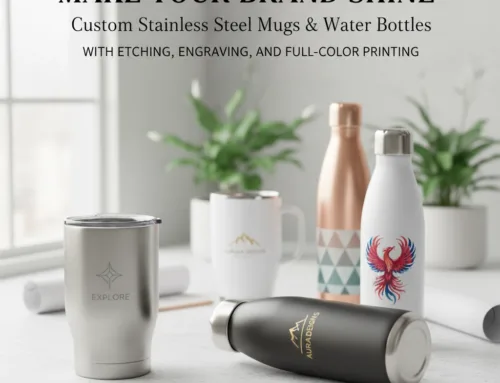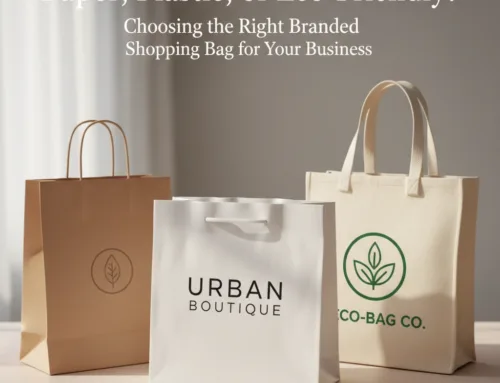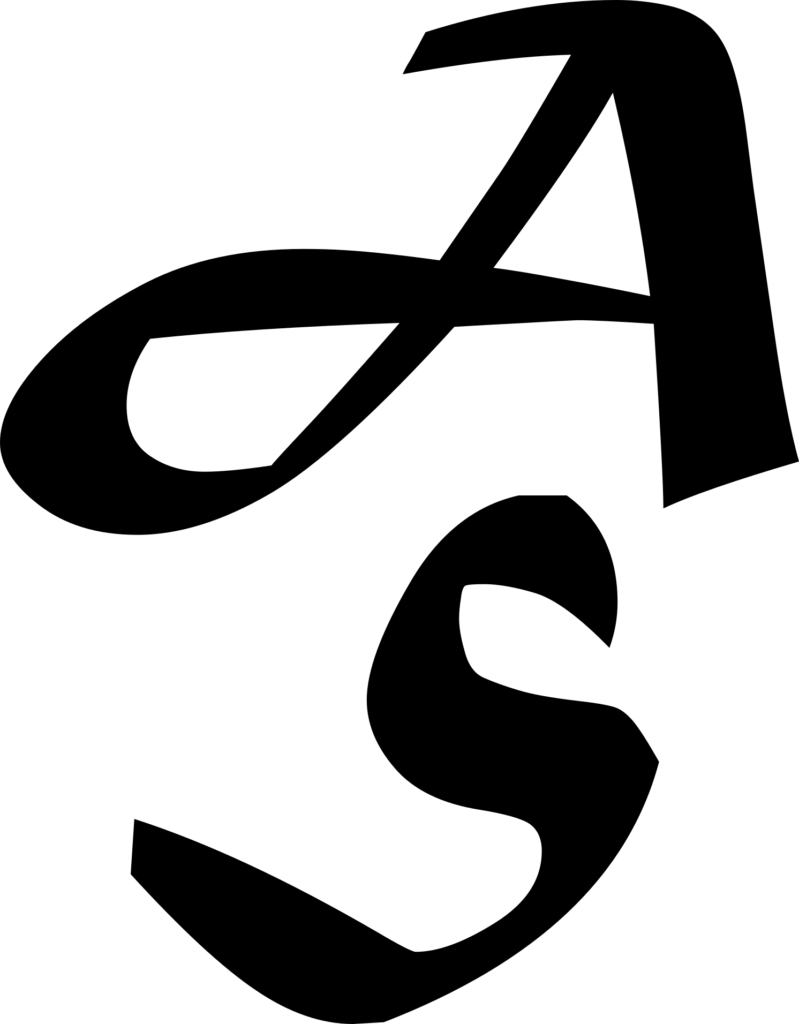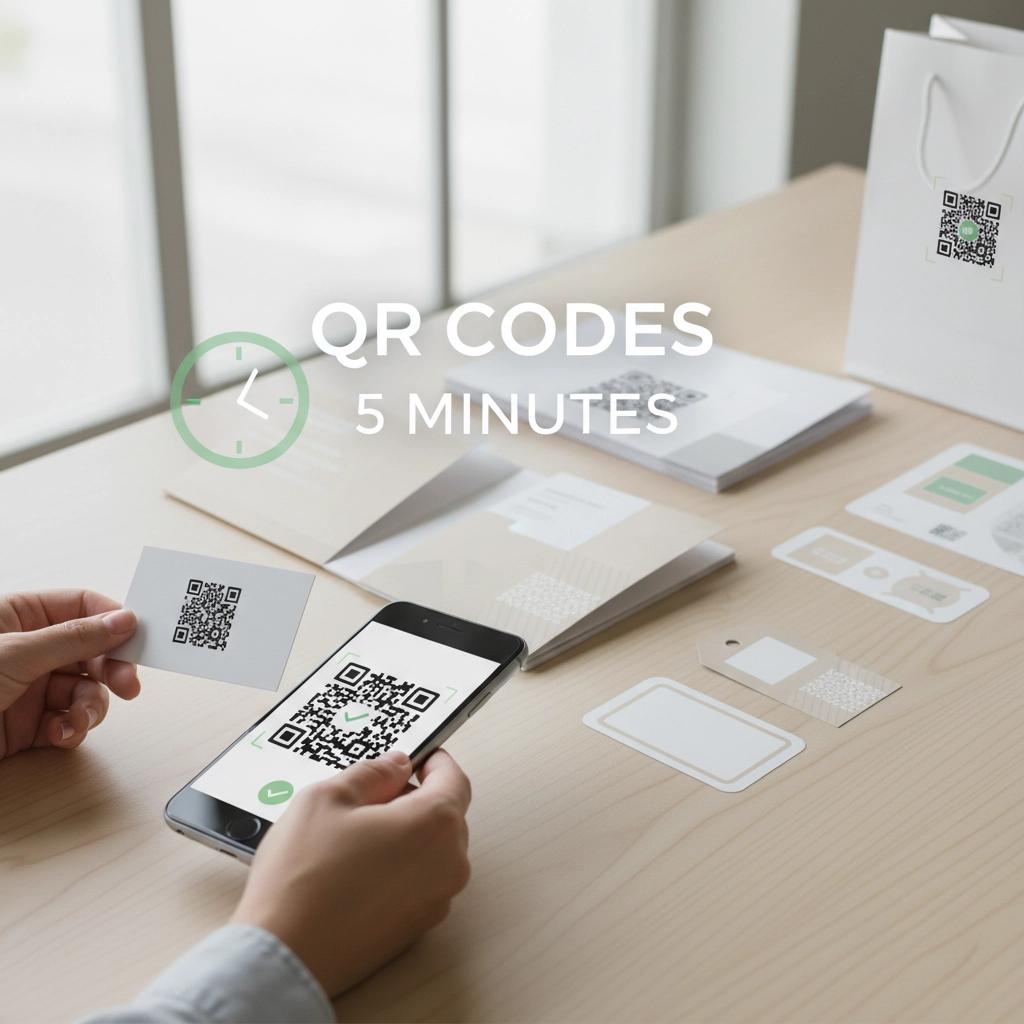
How to Integrate QR Codes With Your Custom Print Materials in 5 Minutes
Your business cards are sitting on someone’s desk, but how do you bridge that physical touchpoint to your digital presence? QR codes have become the perfect solution for connecting your print materials to websites, social media, special offers, or contact information. The best part? You can add professional-looking QR codes to any custom print project in just five minutes.
Gone are the days when QR codes required expensive software or technical expertise. With today’s user-friendly design tools, any local business owner can create, customize, and integrate QR codes into their promotional materials faster than brewing a cup of coffee.
Why Local Businesses Need QR Codes on Print Materials
The statistics don’t lie: QR code usage has exploded since 2020, with over 75% of smartphone users now comfortable scanning them. For local businesses, this represents a massive opportunity to drive traffic, capture leads, and provide instant access to information.
Think about your current print materials. Business cards that only display static information. Flyers that can’t track engagement. Brochures with lengthy URLs that nobody wants to type. QR codes solve all these problems by creating an instant bridge between your physical marketing materials and your digital presence.
Local restaurants use QR codes to link directly to online ordering systems. Service businesses connect to booking calendars. Retail stores link to special promotions or loyalty programs. The possibilities are endless, and the setup takes minutes, not hours.
Method 1: The Canva Quick-Start (Perfect for Single Designs)
Canva offers the fastest route from concept to print-ready QR code. Here’s your five-minute process:
Step 1: Set Up Your Canvas (30 seconds)
Open Canva and select your print material template. Whether you’re designing business cards, flyers, posters, or custom promotional items, choose the appropriate dimensions. For custom sizes, input your exact measurements to ensure perfect print compatibility.
Step 2: Add Your QR Code Element (1 minute)
Navigate to the Elements section in the left sidebar and search for “QR code.” Canva provides several QR code styles: from basic black and white squares to more decorative options with rounded corners or embedded logos. Drag your chosen style onto the canvas.
Step 3: Customize and Connect (2 minutes)
Click on the QR code to access customization options. Enter your destination URL: this could be your website homepage, a specific product page, your Google Business listing, or a special landing page. Canva allows you to adjust colors (while maintaining scannability), resize the code, and even add your business logo to the center.
Step 4: Position and Style (1 minute)
Place your QR code strategically within your design. Add a clear call-to-action like “Scan to Visit Our Website” or “Scan for Special Offers.” Ensure adequate white space around the code for optimal scanning.
Step 5: Download and Print (30 seconds)
Export your design in high-resolution PNG or PDF format. Canva automatically maintains the quality needed for professional printing, whether you’re handling the printing in-house or sending files to a professional print shop.
Method 2: Bulk QR Codes with Adobe InDesign (For Multiple Unique Codes)
When you need different QR codes on each piece: like unique discount codes on individual flyers or personalized URLs on business cards: Adobe InDesign’s data merge function becomes your time-saving hero.
Prepare Your Data File (1 minute)
Create a simple CSV file with columns for each variable element. For example: Name, QR_Code_URL, Discount_Code. Each row represents one printed piece with its unique information.
Set Up Your InDesign Template (2 minutes)
Design your base template in InDesign, leaving placeholder spaces for your QR codes and variable text. Use the Data Merge panel to link your CSV file and establish connection points for dynamic content.
Generate QR Codes Automatically (2 minutes)
InDesign can automatically generate QR codes from your CSV data during the merge process. Set up QR code objects that pull URLs from your spreadsheet, and the software handles the rest. Export as a multi-page PDF with each page containing unique codes and information.
Design Best Practices That Actually Work
Size Matters for Scannability
Your QR code must be large enough for reliable scanning. For business cards, maintain a minimum 1-inch square. Posters and signage should feature codes at least 2-3 inches square. Remember that people will scan from various distances: size accordingly.
Contrast Is Non-Negotiable
High contrast ensures reliable scanning across different lighting conditions. Black codes on white backgrounds perform best, but you can experiment with brand colors as long as contrast remains strong. Avoid placing codes over busy backgrounds or using colors that don’t provide sufficient contrast.
Strategic Placement Drives Action
Position QR codes where they feel natural and inviting. On business cards, the back corner works well with clear instructions. For promotional flyers, place codes prominently with compelling calls-to-action. On product packaging or labels, ensure codes are easily accessible and won’t be obscured by handling.
The Quiet Zone Rule
Always leave adequate white space around your QR code: at least four units of the code’s smallest element. This “quiet zone” ensures scanners can properly detect and read the code boundaries.
Print-Specific Considerations for Professional Results
Resolution and File Format
QR codes need crisp, clean edges for reliable scanning. Always use vector formats when possible, or ensure raster images are at least 300 DPI for print. Avoid image compression that might blur the code’s sharp lines.
Paper and Surface Selection
Matte finishes generally work better than high-gloss surfaces, which can create glare and scanning difficulties. However, most modern smartphones can handle various surface types. Test your codes on actual print samples before committing to large runs.
Color Printing Considerations
While black and white QR codes are most reliable, color versions can work beautifully when designed thoughtfully. Stick to high-contrast combinations and avoid colors that may not reproduce consistently across different printing processes.
Real-World Applications for Local Businesses
Business Cards That Actually Connect
Transform static business cards into dynamic networking tools. Link QR codes to your digital business card, LinkedIn profile, or a landing page with all your contact methods and current promotions.
Menu and Service Information
Restaurants can link to current menus, daily specials, or online ordering. Service businesses can connect to scheduling systems, service explanations, or customer testimonials.
Event and Promotional Materials
Create trackable campaigns by linking QR codes to specific landing pages. Monitor scan rates to measure engagement and adjust strategies accordingly.
Product Information and Support
Use QR codes on product labels or packaging to provide detailed information, setup instructions, warranty registration, or customer support resources.
Testing and Optimization
Before sending any design to print, test your QR codes thoroughly. Scan them with multiple devices and apps to ensure consistent performance. Verify that destination URLs work correctly and provide the expected user experience.
Consider creating custom landing pages specifically for your print campaigns. This allows you to track traffic sources, measure campaign effectiveness, and provide tailored content for print-originating visitors.
Getting Professional Results
While these DIY methods work excellently for many applications, professional printing services can ensure optimal results for important campaigns or large runs. Professional printers understand the technical requirements for QR codes and can advise on paper choices, sizing, and placement for maximum effectiveness.
At AKOR Services, we regularly help local businesses integrate QR codes into their custom print materials: from business cards and flyers to promotional products and signage. We handle the technical details while you focus on your marketing message.
Ready to bridge your print materials with your digital presence? The five-minute setup process puts powerful marketing tools at your fingertips. Start with a simple business card or promotional flyer, test your process, and expand from there.
For professional printing and promotional products that seamlessly integrate QR codes and other modern marketing elements, contact us at (360) 334-3373. We’ll help you create print materials that work harder for your business.
Allen Beck
AKOR Services
Allen@akorservices.com
© 2025 All Rights Reserved, AKOR Services